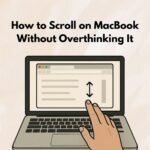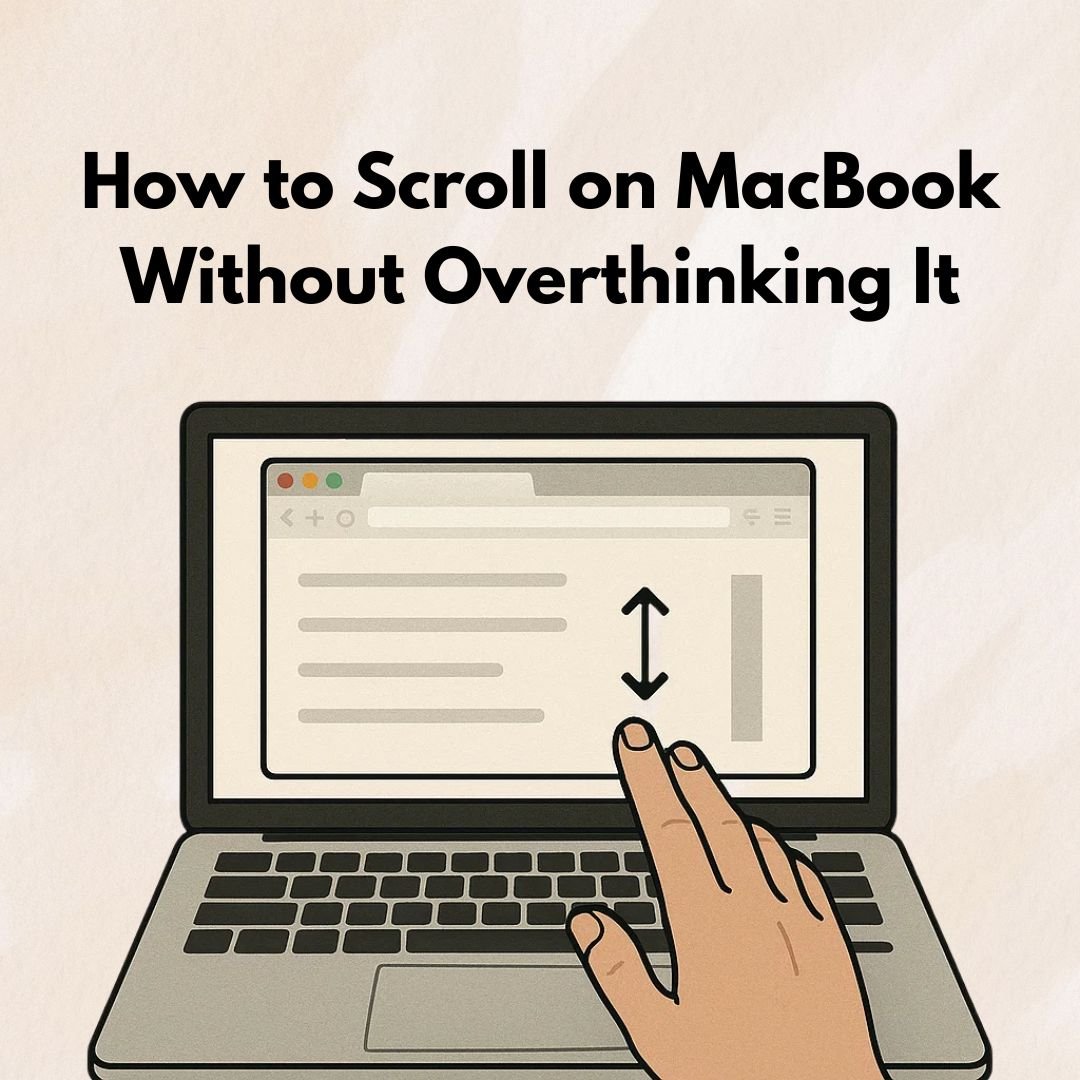If you’re coming from a Windows laptop, learning how to scroll on MacBook can feel a little weird at first. Apple’s got its own way of doing things, and scrolling is one of those little quirks. Let’s walk through the options—no tech degree required.
So you’ve got a shiny MacBook in front of you and… wait—how do you scroll?
I know, it sounds like the simplest thing in the world until you try it and the page zips off in the wrong direction. Been there.
Trackpad: The Two-Finger Trick
This is the one you’ll use most. Just put two fingers on the trackpad, then move them:
- Up (yes, up) to make the page move down.
- Down to move the page up.
It’s called “natural scrolling,” and Apple swears it makes sense.
Not a fan? You can flip it. Go to System Settings → Trackpad → Scroll & Zoom and turn off “Natural Scrolling.” Boom. Now it works like most PCs.
Using a Mouse
If you’re still warming up to gestures, a mouse might feel safer.
- Magic Mouse: One finger swipe works vertically and horizontally.
- Regular mouse? Good old scroll wheel.
I still plug in a mouse sometimes when editing long docs—it’s easier than figuring out how to scroll on MacBook in tiny increments.
Scroll Bars Are Hiding (But They’re There)
By default, macOS hides scroll bars until you start scrolling. If you’d rather see them all the time, head to System Settings → Appearance → Show Scroll Bars → Always. Then you can just click and drag like it’s 2003.
Keyboard Shortcuts for Scrolling
Some days you don’t even want to touch the trackpad. That’s fine. Try this:
- Arrow keys: Nudge the page.
- Spacebar: Jump down a screen.
- Shift + Spacebar: Back up.
- Fn + Up/Down: Page Up/Page Down.
These are lifesavers when learning how to scroll on MacBook in tight spaces like spreadsheets.
Accessibility Tweaks
Go to System Settings → Accessibility → Pointer Control if you want more control over speed or method. You can slow scrolling way down, which is nice if you tend to overshoot your spot.
If Scrolling Stops Working
Quick checklist:
- Is Two-Finger Scrolling turned on?
- Have you restarted your Mac lately?
- Is macOS up to date?
Final Word
Once you figure out how to scroll on MacBook, it’s actually pretty smooth—especially on that big glass trackpad. At first, you might grumble about “natural scrolling,” but after a week, you’ll swipe around without even thinking about it.