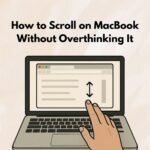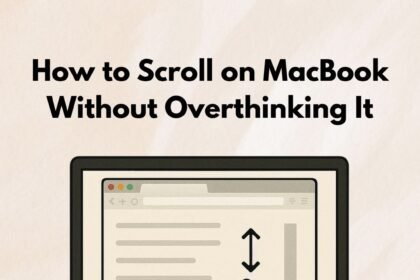Protecting sensitive data in your Excel spreadsheets is crucial in today’s digital landscape. Whether you’re securing financial records, client information, or proprietary business data, knowing how to password protect an Excel file can prevent unauthorized access and data breaches. This comprehensive guide covers every method to secure your Excel files across all platforms and versions.
- Why Password Protect Your Excel Files?
- Understanding Excel Protection Types
- Method 1: How to Password Protect an Excel File on Windows (Encrypt Entire File)
- Method 2: How to Password Protect an Excel File on Mac
- Method 3: Protect Workbook Structure (Prevent Sheet Changes)
- Method 4: How to Password Protect a Specific Excel Sheet
- Method 5: Set “Read-Only Recommended” (Soft Protection)
- Method 6: Set Password to Modify (Two-Tier Protection)
- How to Password Protect Excel Files in Excel Online (Microsoft 365)
- How to Remove Password Protection from Excel
- Excel Password Protection Best Practices
- Common Issues and Troubleshooting
- Which Protection Method Should You Choose?
- Password Protection Limitations and Alternatives
- Frequently Asked Questions
- Can I password protect an Excel file without a password?
- How secure are Excel passwords?
- Can I protect multiple Excel files at once?
- What’s the difference between “Password to open” and “Password to modify”?
- Will password protection work if I share the file via email or cloud storage?
- Can I recover my Excel password if I forget it?
- Does Excel password protection work on mobile devices?
- Can I set an expiration date for Excel password protection?
- What happens if someone enters the wrong password multiple times?
- Can protected Excel files be hacked?
- Conclusion
- Read More
- 5 Way How to Scroll on MacBook Without Overthinking It
- RTX 5060 Graphics Card Benchmarks: The Complete U.S. Buyer’s Guide for 2025
Why Password Protect Your Excel Files?
Before diving into the methods, understanding the importance of Excel file protection helps you choose the right security level:
Data Security & Compliance
- Safeguard financial data, employee records, and customer information from unauthorized access
- Meet HIPAA, GDPR, and other regulatory compliance requirements
- Prevent corporate espionage and intellectual property theft
Access Control
- Determine who can view, edit, or modify your spreadsheets
- Create different permission levels for team members
- Protect against accidental changes or deletions
Professional Security
- Maintain client confidentiality and trust
- Secure proprietary formulas and business calculations
- Prevent data breaches that could cost your company thousands
According to Microsoft’s latest security data, password-protected Excel files are significantly less vulnerable to data breaches compared to unprotected files.
Understanding Excel Protection Types
Excel offers three distinct levels of protection. Understanding these differences is essential to properly securing your data:
1. File-Level Protection (Encrypt with Password)
What it protects: The entire Excel file Effect: Users cannot open the file without the password Best for: Highly sensitive data requiring maximum security Encryption: Uses AES-128 or AES-256 bit encryption
2. Workbook Protection
What it protects: Workbook structure (sheets, tabs, organization) Effect: Users can open but cannot add, delete, move, hide, or rename sheets Best for: Maintaining workbook organization in shared files
3. Worksheet Protection
What it protects: Specific worksheet content and cells Effect: Users can view but cannot edit protected cells Best for: Protecting formulas while allowing data entry in specific areas
Method 1: How to Password Protect an Excel File on Windows (Encrypt Entire File)
This method provides the strongest security by encrypting your entire Excel file. No one can open it without the correct password.
For Excel 2016, 2019, 2021, and Microsoft 365:
Step 1: Open Your Excel File Launch Microsoft Excel and open the workbook you want to protect.
Step 2: Access the Info Menu
- Click on File in the top-left corner
- Select Info from the left sidebar
Step 3: Protect Workbook
- Click on Protect Workbook (you’ll see a shield icon)
- From the dropdown menu, select Encrypt with Password
Step 4: Create Your Password
- A dialog box will appear prompting you to enter a password
- Type a strong password (see password best practices below)
- Important: Passwords are case-sensitive
Step 5: Confirm Password
- Re-enter the same password in the confirmation box
- Click OK
Step 6: Save Your File
- Click File > Save or press Ctrl+S
- Your file is now encrypted and password-protected
📸 Pro Tip: Add a screenshot here showing the Protect Workbook dropdown menu
Alternative Method Using Save As:
Step 1: Click File > Save As Step 2: Choose your save location Step 3: Click Tools (bottom of the dialog box) > General Options Step 4: Enter password in “Password to open” field Step 5: Confirm password and click OK Step 6: Save the file
Method 2: How to Password Protect an Excel File on Mac
Mac users have a slightly different interface but equally robust protection options.
For Excel 2016 and Later on Mac:
Step 1: Open Your File Open the Excel workbook in Microsoft Excel for Mac.
Step 2: Navigate to Review Tab
- Click on the Review tab in the ribbon
- Look for the Protect section
Step 3: Protect Workbook
- Click Protect Workbook or Protect Sheet (depending on your Mac Excel version)
- Select Encrypt with Password from options
Step 4: Set Password
- Enter your desired password
- Note: Mac Excel passwords have a 15-character limit
- Re-enter to confirm
Step 5: Save Changes
- Press Command+S or click File > Save
- Your Mac Excel file is now password-protected
⚠️ Important Mac Limitation: If a file was password-protected on Windows with a password longer than 15 characters, you won’t be able to open it on Mac. Ask the file creator to adjust the password length.
Method 3: Protect Workbook Structure (Prevent Sheet Changes)
This method prevents users from modifying the workbook’s structure while still allowing them to open and view the file.
When to Use This:
- Sharing templates you don’t want altered
- Maintaining organized sheet structures
- Preventing accidental deletion of worksheets
Steps:
Step 1: Open your Excel file Step 2: Click Review tab > Protect Workbook Step 3: Enter a password (optional but recommended) Step 4: Click OK and confirm
What’s Protected:
- Users cannot insert, delete, or rename sheets
- Cannot hide or unhide worksheets
- Cannot move or copy sheets
- Can still: Edit cell contents within sheets
Method 4: How to Password Protect a Specific Excel Sheet
Protect individual worksheets while allowing full access to other sheets in the same workbook.
Step-by-Step Process:
Step 1: Select Unlocked Cells (Optional) If you want users to edit certain cells:
- Select the cells you want to remain editable
- Right-click > Format Cells
- Go to Protection tab
- Uncheck Locked
- Click OK
Step 2: Protect the Sheet
- Click the Review tab
- Click Protect Sheet
Step 3: Set Permissions Choose what users can do:
- Select locked cells
- Select unlocked cells
- Format cells
- Insert/delete rows or columns
- Sort, filter, use AutoFilter
- Use PivotTable reports
Step 4: Enter Password
- Type your password
- Confirm password
- Click OK
Step 5: Save Workbook
🎯 Use Case Example: Protect a budget template’s formulas while allowing users to input their own numbers in designated cells.
Method 5: Set “Read-Only Recommended” (Soft Protection)
This method suggests users open the file as read-only but doesn’t force it. It’s a gentler reminder than password protection.
Steps:
- Click File > Save As
- Click Tools > General Options
- Check Read-only recommended
- Click OK and Save
When users open the file, they’ll see a prompt suggesting read-only mode but can choose to edit if needed.
Method 6: Set Password to Modify (Two-Tier Protection)
Create two passwords: one to open the file and another to make changes.
Setup Process:
- Click File > Save As > Tools > General Options
- Enter “Password to open” (required to view file)
- Enter “Password to modify” (required to edit file)
- Click OK, confirm both passwords, and Save
Result: Users with the first password can view but not edit. Users with both passwords have full access.
How to Password Protect Excel Files in Excel Online (Microsoft 365)
Excel Online has limited protection options but still offers basic security.
Available Options:
- Workbook Protection: Go to Review > Protect Workbook
- Sheet Protection: Go to Review > Protect Sheet
Limitations:
- Cannot encrypt entire file from web interface
- Must use desktop version for file-level encryption
- Protection settings made in desktop version remain active online
How to Remove Password Protection from Excel
If You Know the Password:
Method 1: Remove File Encryption
- Open the password-protected file (enter password)
- Go to File > Info > Protect Workbook
- Select Encrypt with Password
- Delete all characters in the password field
- Click OK and Save
Method 2: Unprotect Sheet
- Open file and go to protected sheet
- Click Review > Unprotect Sheet
- Enter password if prompted
- Sheet is now unprotected
If You Forgot the Password:
⚠️ Critical Warning: Microsoft cannot and will not recover lost passwords. There’s no backdoor or recovery option for encrypted Excel files.
Options Available:
- Third-party recovery tools: Use at your own risk; effectiveness varies
- VBA code method: Works only for worksheet protection, not file encryption
- Cloud backups: Check OneDrive version history for unprotected versions
- Prevention: Use a password manager like LastPass, 1Password, or Bitwarden
Excel Password Protection Best Practices
Creating Strong Passwords
DO:
- Use at least 12-15 characters
- Mix uppercase and lowercase letters
- Include numbers and special characters (!@#$%^&*)
- Use a unique password for each important file
- Consider passphrases: “Coffee$Mug#2025!Blue”
DON’T:
- Use common words or phrases
- Use personal information (birthdays, names)
- Reuse passwords across multiple files
- Share passwords via email
- Use sequential numbers (123456) or keyboard patterns (qwerty)
Password Strength Example:
- Weak: password123
- Medium: MyExcel2025
- Strong: Mx#7cL$9nP2@qR5
Security Tips
- Store Passwords Securely
- Use password manager applications
- Keep encrypted backup of critical passwords
- Never save passwords in plain text files
- Share Passwords Safely
- Use separate communication channel from file transfer
- Never include password in same email as file
- Consider using secure sharing platforms
- Regular Updates
- Change passwords periodically for sensitive files
- Update passwords if shared with departing team members
- Review access permissions quarterly
- Backup Strategy
- Keep unprotected backup in secure location
- Store backup password separately
- Test file opening before distributing
- Compliance Considerations
- Understand your industry’s encryption requirements
- Document password policies
- Train employees on data protection protocols
Common Issues and Troubleshooting
Problem 1: “Excel Cannot Open the File”
Cause: Password entered incorrectly or file corruption Solution:
- Verify Caps Lock is off (passwords are case-sensitive)
- Check for extra spaces before/after password
- Try opening on different device
- Check if file is corrupted using Excel repair tool
Problem 2: Password Protection Not Working
Cause: Saving in wrong format or not saving properly Solution:
- Ensure file is saved as .xlsx format (not .csv)
- Click Save after setting password
- Close and reopen file to verify protection
Problem 3: “Protected View” Warning
Cause: File from internet or email attachment Solution: This is separate from password protection – click “Enable Editing” to work with file
Problem 4: Can’t Protect Shared Workbook
Cause: Excel doesn’t allow protecting shared workbooks Solution:
- Unshare the workbook first
- Apply protection
- Re-share if needed
Problem 5: Forgot Password
Cause: Password not documented or remembered Solution:
- Check password manager
- Check email for password documentation
- For worksheet protection only: Try VBA methods (file encryption cannot be recovered)
Which Protection Method Should You Choose?
Use this decision guide to select the right protection level:
Choose File Encryption When:
- Working with highly sensitive data (financial, medical, legal)
- Compliance regulations require encryption
- File contains trade secrets or proprietary information
- Only specific individuals should access the file
Choose Workbook Protection When:
- Maintaining template structure is critical
- Multiple sheets need organized management
- Allowing viewing but preventing structural changes
- Working with teams who need content access
Choose Worksheet Protection When:
- Protecting formulas while allowing data input
- Creating interactive forms or templates
- Some cells need editing, others must stay locked
- Educational or training materials
Choose Read-Only Recommended When:
- Gentle reminder to not make changes
- Non-critical data
- Team collaboration with version control
- Draft documents being reviewed
Password Protection Limitations and Alternatives
Excel Password Limitations
What Excel Passwords DON’T Protect Against:
- Determined hackers with specialized tools
- Advanced password cracking software
- Someone with physical access to your computer
- Malware or keyloggers on compromised systems
Additional Security Measures to Consider:
- File Encryption Software: BitLocker, VeraCrypt for drive-level encryption
- Cloud Security: Use secure cloud storage with two-factor authentication
- Rights Management: Microsoft Information Protection for enterprise
- PDF Conversion: Convert to password-protected PDF for distribution
- Digital Signatures: Add digital signatures for authenticity verification
Frequently Asked Questions
Can I password protect an Excel file without a password?
No, you need to create a password to protect an Excel file. However, you can use “Read-Only Recommended” to suggest users don’t edit without requiring a password.
How secure are Excel passwords?
Excel uses AES-128 or AES-256 bit encryption for file-level protection, which is industry-standard security. However, no system is 100% foolproof against determined attacks. For maximum security, combine Excel passwords with additional measures like secure file storage and access controls.
Can I protect multiple Excel files at once?
Excel doesn’t have a built-in batch protection feature. You would need to protect each file individually or use VBA macros or third-party tools for bulk operations.
What’s the difference between “Password to open” and “Password to modify”?
“Password to open” prevents anyone without the password from viewing the file contents. “Password to modify” allows viewing but prevents editing unless the user has the modify password. You can set both for two-tier security.
Will password protection work if I share the file via email or cloud storage?
Yes, password protection stays with the file regardless of how it’s shared. The file remains encrypted and password-protected when sent via email, uploaded to cloud storage, or transferred to USB drives.
Can I recover my Excel password if I forget it?
No. Microsoft does not provide any way to recover forgotten passwords for encrypted Excel files. This is by design for security. For worksheet protection, some VBA methods exist, but file-level encryption cannot be recovered without the password.
Does Excel password protection work on mobile devices?
Yes, password-protected Excel files can be opened on Excel mobile apps (iOS and Android) if you have the password. You’ll be prompted to enter the password when opening the file.
Can I set an expiration date for Excel password protection?
Excel doesn’t have built-in password expiration features. For time-sensitive sharing, consider using Microsoft Information Protection or SharePoint with expiring access links.
What happens if someone enters the wrong password multiple times?
Excel doesn’t lock out after wrong password attempts. However, this could indicate someone is trying to access your protected file without authorization. Monitor file access if security is a concern.
Can protected Excel files be hacked?
While Excel’s encryption is robust, no security is 100% unbreakable. Dedicated password cracking tools exist, especially for older Excel versions. Always use strong passwords and additional security measures for highly sensitive data.
Conclusion
Learning how to password protect an Excel file is an essential skill for anyone handling sensitive data. Whether you need to encrypt an entire file, protect workbook structure, or lock specific worksheets, Excel provides multiple layers of security to match your needs.
Key Takeaways:
- Use file encryption (Encrypt with Password) for maximum security on sensitive data
- Apply workbook protection to maintain structure in shared files
- Use worksheet protection to guard formulas while allowing data entry
- Always create strong, unique passwords and store them securely
- Remember: Microsoft cannot recover lost passwords – document them safely
- Combine Excel protection with additional security measures for critical files
By implementing these password protection methods and following security best practices, you can significantly reduce the risk of unauthorized access to your Excel files and maintain the confidentiality of your important data.
Next Steps:
- Review your current Excel files and identify which need protection
- Choose the appropriate protection method for each file
- Implement strong passwords using a password manager
- Document your passwords securely
- Train team members on proper file security practices
Stay secure and protect your valuable Excel data today!